AutoCal VIN slot limits are controlled by the FlashScan device that is linked to the AutoCal. Tuners can manage the number of available VIN slots they wish their AutoCal devices to hold. AutoCal will ship with a default maximum VIN slot count set to 1.
- AutoCal V3 is configurable to a capacity of 600 VIN licenses.
- AutoCal V2 and AutoCal HD are configurable to a capacity of 221 VIN licenses.
To change VIN slot limits AutoCal must be linked to FlashScan. VIN slot limits can be changed to any value between 1 and the device capacity outlined above. If the VIN slot limit is already greater than 1, the VIN slot limit can only be decreased to a value greater than or equal to the number of VIN slots already installed on the AutoCal device.
Tuners can manage VIN slot limits before shipping the AutoCal or by generating a Remote Activation Code that can be emailed to their customer.
Max VIN Slots
- Connect your linked FlashScan and AutoCal device to your PC.
- Start the EFILive V8 Scan and Tune application.
- Open the Control Panel.
- Select the [F7: Licensing] option.
- Select [Max VINs].

- Enter Maximum VIN Slots
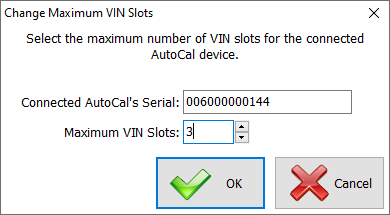
- Select [OK].
Remote Max VIN Slots
- Connect your linked FlashScan and AutoCal device to your PC.
- Start the EFILive V8 Scan and Tune application.
- Open the Control Panel.
- Select the [F7: Licensing] option.
- Click on the drop down of [Max VIN Slots] button and select [Generate Max VIN Slots Code].
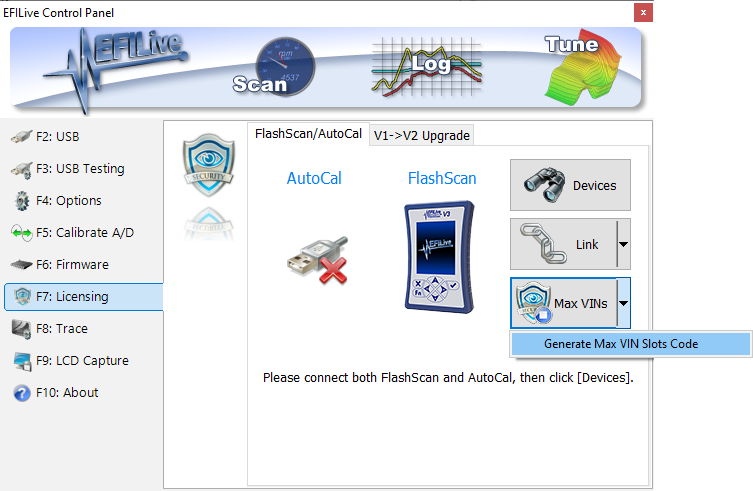
- Enter AutoCal serial number and the Maximum VIN Slots.
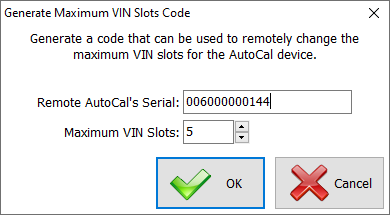
- Select [OK].
- Copy the Remote-Max VINs Code information and email it to your customer.


Add a comment
Please log in or register to submit a comment.